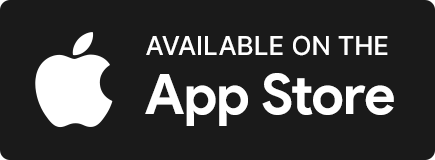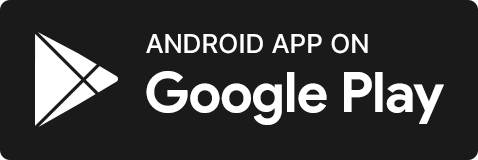Browse our frequently asked questions
Contact our expert recruitment and locum team to discuss opportunities available to you. +353 1 485 3522
You can also choose to be paid as a contractor. We currently deal with two contracting companies. If you require any further information on this, you should contact them directly. Their contact details are as follows:
Contracting Plus
Email: info@contractingplus.com
Website: www.contractingplus.com
84 Merrion Square South, Dublin
Telephone: 01 6110707
Cork Airport Business Park, Cork
Telephone: 021 4839339
Icon Accounting
Email: info@iconaccounting.ie
Website: www.iconaccounting.ie
Columba House, Airside, Swords, Co Dublin
Telephone: 01 8077106
Please note that we cannot accept contractor invoices for payment from any other company than those detailed above. If you have your own limited company already either of these will be able to accommodate this.
If you have not worked in Ireland before you will need to ensure you have a PPS number. You must also register this PPS number with Revenue.
PPS Number – if you don’t have this you should contact Welfare/Intreo office
www.welfare.ie/en/Pages/Personal-Public-Service-Number-How-to-Apply.aspx
Revenue – once you have your PPS number you should apply online to register for tax.
www.ros.ie/myaccount-web/register.html?execution=e1s1
I need your Employer / VAT number for Revenue
The Pharmaconex employer number is: 9690580E
If you have not allocated any tax credits to Pharmaconex, you will be liable for tax on all earnings with us at the higher rates:
40% PAYE, 8% USC, and 4% PRSI (where applicable).
If you wish to allocate some, or all of your tax credits to Pharmaconex, you will need to contact Revenue to do so. The quickest way to do this is through MyAccount on the Revenue website.
*How do I allocate my tax credits correctly? *
To ensure your tax is calculated correctly you must ensure your tax credits are allocated accordingly.
- If Pharmaconex is your only employer, you should allocate all your tax credits to it
- If you are working with other companies also you may wish to divide your credits. Revenue can advise as to how best to divide your credits
- If you do not wish to allocate tax credits to Pharmaconex, you should still contact Revenue to register your employment with us, to avoid emergency tax.
You can either ring your local tax office www.ros.ie/wiclo or enter the details via MyAccount on the revenue website.
Payments are made on the 15th of each month, for hours worked in the previous CALENDAR month. For example, any days you work in November are due for payment on December 15th. If the 15th falls at the weekend or on a bank holiday, payments are made the following working day. Payslips are sent out to all locums via email.
No, we do not, only the necessary tax deductions are made from your wages.
Please provide your bank details to Stuart Brown
E: account@pharmaconex.com
P: 01 687 4014
We understand that from time to time a Locum may need to cancel a confirmed booking due to unforeseen circumstances. If you do need to cancel you should contact a member of the Locum Team by telephone and you should offer a valid reason. If you know of anyone that can cover the booking on your behalf, please let us know.
Cancelling bookings because something better came along is unprofessional and can make you appear unreliable. This can also make it harder for you to secure a booking in the future. Please ensure to check your work and personal schedule before confirming bookings, to avoid cancellations.
*48hrs minimum notice is required for cancellations. Where less than 48hrs notice is provided Pharmaconex reserve the right to deduct any extra cost incurred to place an emergency locum in your place.
Frequently Asked Questions – PharmaConex App
If you already have an account with us, simply download the app and reset your password by click the forgotten password link. You will receive an email to reset your password . Then you can log in and enjoy our new features.
If you are new to PharmaConex, welcome aboard! After you sign up via the new app and complete the steps, one of our coordinators will review your account and approve it before you can start booking shifts. Make sure to check your email for a confirmation message!
Sorry, but the old website is history. We’ve moved on to bigger and better things!
Of course, you can still book a shift on our new website if you don’t have the app. But we highly recommend you to download the app, because it has a sleek design and a user-friendly interface. The app lets you book shifts faster and easier and gives you access to more features and benefits. Trust us, you won’t regret it!
Don’t worry, we are here to help. You can reach out to any of your usual coordinators directly or you can call 01 485 3522 or email info@pharmaconex.com and we will get back to you as soon as possible. We will fix anything!
Simply browse the available shifts on your Home page, select the ones that suit you from the list or map view, apply for your preferred shift(s) and sit tight while a coordinator reviews your application. You will be notified (via email and push notification) once the shift is offered to you. That means, that the shift will move from Applied to your Offered tab and you will simply have to click on Confirm button.
You can keep track of your confirmed shifts in your Confirmed Tab.
Click on “My Shifts” at the bottom of your app.
You can navigate from your Applied, to your Offered and Confirmed with just one tap.
The app filters are optional, but they can help you find the shifts that match your preferences and availability. You can use the filters to search by:
- AREA. Choose your location (either your default location or a new eircode) and the distance you are willing to travel. You can also search by county.
- DISPENSING SYSTEM. Select the dispensing systems that you are familiar with. You will only see the shifts that use those systems.
- RATE. Enter the minimum rate that you expect for your work. You will only see the shifts that pay at least that amount.
- PROFILE PREFERENCES. Choose if you want to see only the shifts from the preferences that you have marked in your profile.
You can use any combination of these filters to narrow down your search and find the best shifts for you. You can also clear the filters at any time and see all the available shifts.
The red icon shows that there is only one shift available in that location, while the green icon shows that there are two or more shifts. You can tap on any icon to see the details and apply for the shifts instantly.
You can use the “MY SHIFTS” feature to view and update your shifts. You will see the below tabs for the different stages of booking shifts:
APPLIED FOR. Shifts that you have applied for will be marked “APPLIED”. Please note that this is not a booking confirmation yet! One of our coordinators will offer you the shifts if they are still available. The shift will move to the OFFERED tab then.
OFFERED. This shows the shifts that our coordinators have offered to you. You need to confirm the shift by clicking CONFIRM.
CONFIRMED. This shows the shifts that you have confirmed. You will be able to see the details of the shift, such as the date, time, location, and rate.
SUBMIT HOURS. This shows the shifts that you have completed. You need to submit your hours by clicking SUBMIT.
COMPLETED. This shows the shifts that you have submitted your hours for.
When you mark yourself as unavailable on the calendar, you won’t see any shifts for those days in your search results. However, if you want to see all the shifts, even the ones that clash with your availability, you can use the filter option “Include unavailable”.
You can use the calendar feature to manage and update your availability. You will see a green tick on the days that you have shifts offered or confirmed. You can tap on any day to see the shift details and the map with directions. You can also mark any day as Unavailable on the calendar so that you won’t see any shifts for that day when you search.
You will receive an email and a push notification whenever there is a change in your shifts. This includes when you apply for a shift, when you are offered a shift, when a shift is cancelled, or when you need to submit your hours.
You can use the calendar feature to manage and update your availability. You will see a green tick on the days that you have shifts offered or confirmed. You can tap on any day to see the shift details and the map with directions. You can also mark any day as Unavailable on the calendar so that you won’t see any shifts for that day when you search.
You can customise your Shift Notifications Preferences in your app profile so that you don’t miss out on your favourite shifts. You can choose the areas that you are interested in, whether it’s all Ireland or specific counties. You can also select your favourite pharmacies, even if they are outside your preferred areas, and get notified when they have shifts available. Just make sure that you have enabled the app notifications in your device settings!
You can cancel a shift on the app by going to My Shifts and tapping on the shift you want to cancel. Then, press the cancel button. However, if the shift is less than 72 hours away, you cannot cancel it on the app. You will have to call one of our coordinators on 01 4853522 instead.
The Today’s Alerts tab shows you the available shifts based on your preferences. This tab resets every day, but don’t worry, the shifts will also be available to book via the Home tab.
The Earnings tab shows you how much you have earned and how many shifts you have booked for the current week, month and year. You can also see the estimated payments for your shifts, including the ones that you have completed, been offered or confirmed.
You earn holiday pay for every shift you work, at 8% of your total earnings (before tax). You will be prompted at the start of each month whether to be paid the holiday pay that month or accrue it for a later date.
The On Call function lets you show us that you are available to work at short notice. You can activate it by clicking the on-call button in the top right-hand corner of the app. When you do that, we will contact you if there is a shift that needs to be filled urgently in your area. You can turn off the On Call function at any time.
The PharmaConex Locum app is constantly improving, and your feedback is essential. Whenever there is a new version, you can download it from Google Play or Apple Store, just like any other app.